Tactical Movement in Godot 4.2
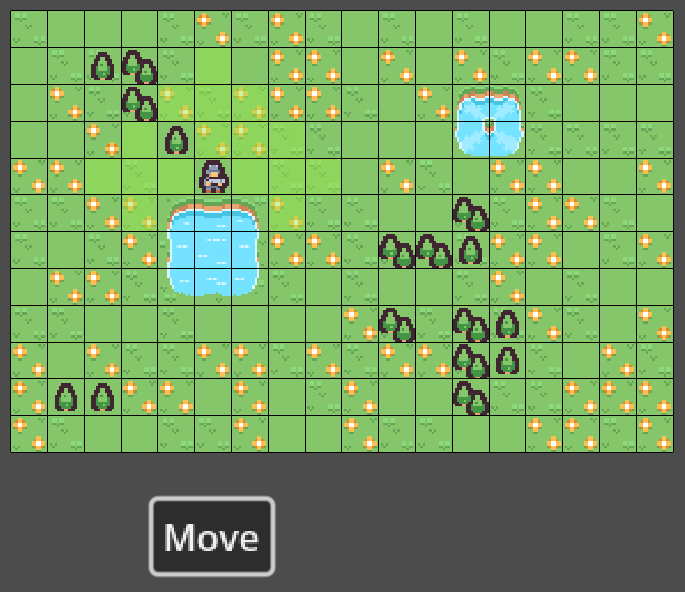
Introduction
This is my first Project in godot and im completly new to Gamedevelopment, so there will propbly a lot of possible improvements. Nevertheless I want to share my approach of a Tactical Movement, which allows you to move the Character via Mouse Click in a Grid Based TileMap (also for self reference :D).
What you get
Create a Character which will be placed in a Grid-Based TileMap. The Character only has 1 Button to interact with, this Button activates the View of all possible Tiles you can move to in a certain Range. After the view is activated you can move to all marked Tiles with a Left Click.
Project Settings
The only necessary Setting is: Project Settings - Rendering - Textures - Default Texture Filter: Nearest
I would recommend to also set Left and Right Click as Key Actions, but it was already too late at some point for me :D
Create the TileMap
- new
TileMapnode - get a tilemap, I used this from https://www.kenney.nl
- TileMap - Inspector - Tile Set -
new TileSet- Tile Size:
- x: 16px
- y: 16px
- Custom Data Layers:
- Name: water, Type: bool
- Name: Tree, Type: bool
- Drag and Drop your Tilemap to create a new TileSet and make the necessary Settings, for me its the following:
- Separation: x: 1, y: 1
- Texture Region Size: x: 16, y: 16
- Use Texture Padding: on
- Tile Size:
- TileMap - Inspector - Layers
- add a new
floorlayer - add a new
obstaclelayer - add a new
hoverlayer - add a new
hoverTemplayer
- add a new
- Apply the Custom Data Layers:
- go to TileSet -
Selectand mark all water Tiles - Expand
Custom Dataand check the correct Layer (hover above the Custom Data Layer to see the ID) - Repeat the same for the Tree Layers
- go to TileSet -
- Paint a small level
- add a Image which shows all possible moves
- create
16x16pximage which is completly green (e.g. in Paint) and import it to the tilemap (example below) - Paint - Modulate -
Alpha: 125 - will be used in the player Script
- create
- add a Script

1
2
3
4
5
6
7
8
9
10
11
12
13
14
15
16
17
18
19
20
21
22
23
24
25
26
27
28
29
30
31
32
33
34
35
36
37
38
39
40
41
42
43
44
45
46
47
48
49
50
51
52
53
54
55
56
57
58
59
60
61
62
63
64
65
66
67
68
69
70
71
72
73
74
75
76
77
78
79
extends TileMap
var grid_floor
var grid_hover
var grid_obstacles
var tile_size
func _ready():
initate_grids()
add_coord_labels_to_each_tile() #just for debugging, comment out if not needed
func _process(delta):
if Input.is_mouse_button_pressed(MOUSE_BUTTON_RIGHT):
print_positions()
func initate_grids() -> void:
#adjust the layer ids to your project
#to get the layer id, hover above the corresponding Layer in the TileMap Inspector
grid_floor = get_used_cells(0)
grid_obstacles = get_used_cells(1)
grid_hover = get_used_cells(2)
tile_size = get_quadrant_size()
print("grid_floor: ", grid_floor)
print("grid_obstacles: ", grid_obstacles)
print("grid_hover: ", grid_hover)
func get_tilemap_position(pos: Vector2i) -> Vector2i:
return local_to_map(pos)
func get_local_position(pos: Vector2i) -> Vector2i:
#gets the center position of the tile
return map_to_local(pos)
func print_positions() -> void:
#just for debugging
var global_pos = get_global_mouse_position()
var tilemap_pos = get_tilemap_position(global_pos)
print("Global Position: ", global_pos)
print("Map Position: ", tilemap_pos)
func add_coord_labels_to_each_tile():
#grid_floor is initiated in initate_grids()
#add a label to each tile in the runtime
for tile_coord in grid_floor:
var world_pos = map_to_local(tile_coord)
var label = Label.new()
label.text = str(tile_coord.x) + "," + str(tile_coord.y)
print("tile_coord local: ", tile_coord)
print("tile_coord global: ", world_pos)
label.position = Vector2(world_pos.x-7,world_pos.y)
label.add_theme_font_override("font", load("res://4x6px.ttf"))
label.add_theme_font_size_override("font_size", 16)
label.z_index = 1
add_child(label)
func test_if_moveable_to_tile(tile_coords: Vector2i) -> bool:
const layers_to_test: Array = [0,1,2,3] #ids of the layers
const custom_data_layer_names: Array = ["water", "tree"] #which layers should be excluded from the Tiles where the player can move to
var result = true
for layer in layers_to_test:
var data = get_cell_tile_data(layer, tile_coords)
if data != null:
var custom_data: Array
for custom_layer_name in custom_data_layer_names:
custom_data.append({custom_layer_name: data.get_custom_data(custom_layer_name)})
var result_data = {
"coords": tile_coords,
"layer": layer,
"data": custom_data
}
for i in custom_data:
if "water" in i:
if i["water"] == true:
result = false
elif "tree" in i:
if i["tree"] == true:
result = false
return result
apply a Grid to the TileMap
- add a
Node2D - gridnode to the TileMap root Node - add a Script
1
2
3
4
5
6
7
8
9
10
11
12
13
14
extends Node2D
@onready var tilemap_rect = get_parent().get_used_rect()
@onready var tilemap_cell_size = get_parent().get_quadrant_size()
@onready var color = Color(0.0, 0.0, 0.0)
func _ready():
set_process(true)
func _draw():
for y in range(0, tilemap_rect.size.y + 1):
draw_line(Vector2(0, y * tilemap_cell_size), Vector2(tilemap_rect.size.x * tilemap_cell_size, y * tilemap_cell_size), color)
for x in range(0, tilemap_rect.size.x + 1):
draw_line(Vector2(x * tilemap_cell_size, 0), Vector2(x * tilemap_cell_size, tilemap_rect.size.y * tilemap_cell_size), color)
Create the moveable Character
- add a
Node2D - moveable_characternode -> you can choose any kind of node, doesnt really matter which one - add a
Sprite2Dnode- Inspector - Texture - New Texture - AtlasTexture - Load - TileMap from before - select a Character (my example coords below)
- x: 272 px
- y: 85 px
- w: 16 px
- h: 16 px
- Inspector - Texture - New Texture - AtlasTexture - Load - TileMap from before - select a Character (my example coords below)
- add a
Button - moveButtonnode- Signals - pressed - connect
- add a Script
1
2
3
4
5
6
7
8
9
10
11
12
13
14
15
16
17
18
19
20
21
22
23
24
25
26
27
28
29
30
31
32
33
34
35
36
37
38
39
40
41
42
43
44
45
46
47
48
49
50
51
52
53
54
55
56
57
58
59
60
61
62
63
64
65
66
67
68
69
70
71
72
73
74
75
76
77
78
79
80
81
82
83
84
85
86
87
88
89
90
91
92
93
94
95
96
97
98
extends Node2D
@onready var tile_map: TileMap = $"../TileMap"
@export var range: int
enum STATES {
WAIT,
IN_MOVE
}
var _possible_moves: Array
var _state: STATES = STATES.WAIT
func _physics_process(delta):
#the state will only be changed after the button is pressed
match _state:
STATES.IN_MOVE:
if Input.is_mouse_button_pressed(MOUSE_BUTTON_MIDDLE):
#just for debugging
print("self: %s, state: %s" % [self, _state])
if Input.is_mouse_button_pressed(MOUSE_BUTTON_LEFT):
move()
func set_state(new_state: STATES) -> void:
if new_state == _state:
return
_state = new_state
func move():
#convert the current Mouse Position to a Tilemap Position
var cur_map_position = tile_map.get_tilemap_position(global_position)
var mouse_global_pos = get_global_mouse_position()
var mouse_map_pos = tile_map.get_tilemap_position(mouse_global_pos)
var mouse_local_pos = tile_map.get_local_position(mouse_map_pos)
#the possible moves are created beforehand with the _set_possible_moves Function
for pos_mov in _possible_moves:
if pos_mov == mouse_map_pos:
if tile_map.test_if_moveable_to_tile(mouse_map_pos):
print("move to: ", mouse_local_pos)
global_position = mouse_local_pos
_erase_possible_moves(_possible_moves)
set_state(STATES.WAIT)
else:
print("dont move to: ", mouse_local_pos)
#display a Image, that this move is illegal and remove the image after 2 seconds
#uses the Tilemap with the ID 2 and selects a certain Part from it
tile_map.set_cell(3, pos_mov, 2, Vector2i(12, 10), 0)
var wrong_tile_timer = Timer.new()
wrong_tile_timer.wait_time = 2.0
wrong_tile_timer.one_shot = true
wrong_tile_timer.autostart = true
add_child(wrong_tile_timer)
wrong_tile_timer.start()
wrong_tile_timer.timeout.connect(_on_wrong_tile_timer_timeout.bind(pos_mov))
_erase_possible_moves(_possible_moves)
else:
_erase_possible_moves(_possible_moves)
func _on_wrong_tile_timer_timeout(coords: Vector2i):
tile_map.erase_cell(3, coords)
func _erase_possible_moves(coords: Array) -> void:
for coord in coords:
tile_map.erase_cell(2, coord) #2 = hover layer id from tilemap
_possible_moves = [] #reset the possible moves, so no movement is able
set_state(STATES.WAIT)
func _set_possible_moves(cur_pos: Vector2i) -> void:
var x = cur_pos.x
var y = cur_pos.y
var positions = []
#range is exported variable, which corresponds to a stat of this character
#in this example, I disallowed diagonal movement
#if you want to allow diagonal movement as well, you have to change this part
for i in range(-range, range + 1):
for j in range(-range, range + 1):
if abs(i) + abs(j) <= range:
var new = Vector2i(x+i, y+j)
if new in tile_map.grid_floor:
positions.append(new)
positions.erase(cur_pos) #so there is no green in our current positions, looks annoying
for i in positions:
if tile_map.test_if_moveable_to_tile(i):
tile_map.set_cell(2, i, 3, Vector2i(0, 0), 0)
#2 = hover layer id from tilemap
#i = coordinates
#3 = id of the 16x16 Image filled with green
#Vector2i(0, 0) = coords of the image
_possible_moves = positions
func _on_move_button_pressed():
var cur_map_position = tile_map.get_tilemap_position(global_position)
_set_possible_moves(cur_map_position)
set_state(STATES.IN_MOVE)
- set the range from the exported Variable to
5
create a level node to connect everything
- add a
Node2D - levelnode- Instatiate Child Scene - TileMap
- Instatiate Child Scene - moveable_character
implement a Zoom
Allows to Zoom in/out to the Tilemap with the Mouse Wheel, and dragging the Level arround with the Middle Mouse Button.
- add a
Camera2Dnode- Inspector - Anchor Mode:
Fixed TopLeft - add a Script
- Inspector - Anchor Mode:
1
2
3
4
5
6
7
8
9
10
11
12
13
14
15
16
extends Camera2D
var zoomSpeed: float = 0.05
var zoomMin: float = 0.1
var zoomMax: float = 5.0
var dragSensitivity: float = 1.0
func _input(event):
if event is InputEventMouseMotion and Input.is_mouse_button_pressed(MOUSE_BUTTON_MIDDLE):
position -= event.relative * dragSensitivity / zoom
if event is InputEventMouseButton:
if event.button_index == MOUSE_BUTTON_WHEEL_UP:
zoom += Vector2(zoomSpeed, zoomSpeed)
elif event.button_index == MOUSE_BUTTON_WHEEL_DOWN:
zoom -= Vector2(zoomSpeed, zoomSpeed)
zoom = clamp(zoom, Vector2(zoomMin, zoomMin), Vector2(zoomMax, zoomMax))
File download
I know I could have posted it on github, but nah so here you go with the zip file:
Comments
Comment on Github